Sponsor: Do you build complex software systems? See how NServiceBus makes it easier to design, build, and manage software systems that use message queues to achieve loose coupling. Get started for free.
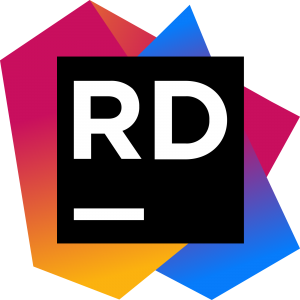 This sounds trivial, and it is. But if you have a Visual Studio background and are trying out JetBrains Rider for the first time, this may not be apparent how to setup launching multiple projects in JetBrains Rider.
This entire week I’ve almost exclusively used Rider. I’ve used some of the early EAP’s, but not on an actual project.
One of the first roadblocks I hit was trying to figure out how to launch multiple projects from my solution.
Thankfully, it didn’t take me too long to figure out. However, I then had a colleague ask me the very next day how to do it, as he was also trying it out for the first time.
This sounds trivial, and it is. But if you have a Visual Studio background and are trying out JetBrains Rider for the first time, this may not be apparent how to setup launching multiple projects in JetBrains Rider.
This entire week I’ve almost exclusively used Rider. I’ve used some of the early EAP’s, but not on an actual project.
One of the first roadblocks I hit was trying to figure out how to launch multiple projects from my solution.
Thankfully, it didn’t take me too long to figure out. However, I then had a colleague ask me the very next day how to do it, as he was also trying it out for the first time.
Run Configurations
Under theRun > Edit Configurations... menu, brings up a dialog where you can manage different configurations. Under the .NET Projects, you will have one default entry that points to an existing project. Create any new .NET Project entries to any other executable projects you have in your solution.