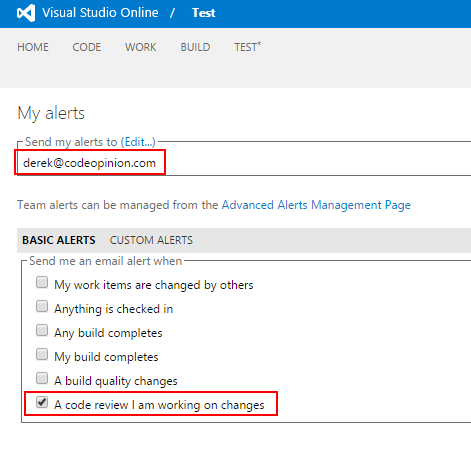Sponsor: Do you build complex software systems? See how NServiceBus makes it easier to design, build, and manage software systems that use message queues to achieve loose coupling. Get started for free.
 Code reviews are one of the most important development practices to improves quality, reduces bugs, and knowledge sharing. Here is how to perform Code Reviews with Visual Studio.
In order to use code reviews with Visual Studio, you must be using TFVS (Team Foundation Version Control) within Visual Studio Online or Team Foundation
Code reviews are one of the most important development practices to improves quality, reduces bugs, and knowledge sharing. Here is how to perform Code Reviews with Visual Studio.
In order to use code reviews with Visual Studio, you must be using TFVS (Team Foundation Version Control) within Visual Studio Online or Team Foundation
Request Code Review
Before you commit your changes, in the team explorer go to the My Work section. Create your code review request by specifying the reviewer (who you want to perform the code review), title, area path, and description.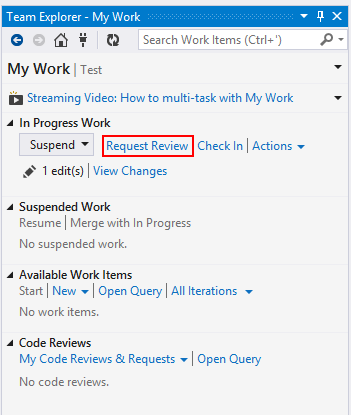
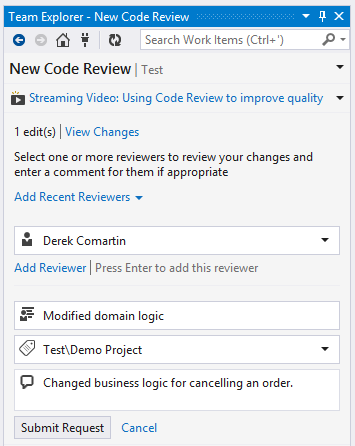 After submitting the code review request, you can suspend your current work while you wait for feedback from the code reviewer. This allows you to begin work on another product backlog item.
After submitting the code review request, you can suspend your current work while you wait for feedback from the code reviewer. This allows you to begin work on another product backlog item.
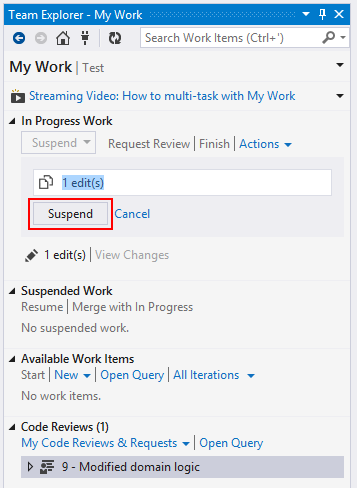
Perform Code Review
Once a code review request has been sent to you, you can see it from the My Work section.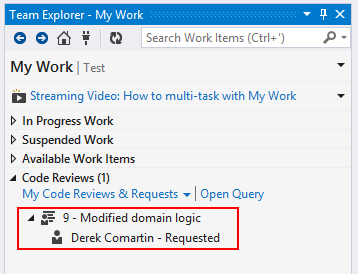 Opening the code review will show you the files modified so you can review with the standard diff view. You can add comments to each file change to let the author know of any suggested changes.
Opening the code review will show you the files modified so you can review with the standard diff view. You can add comments to each file change to let the author know of any suggested changes.
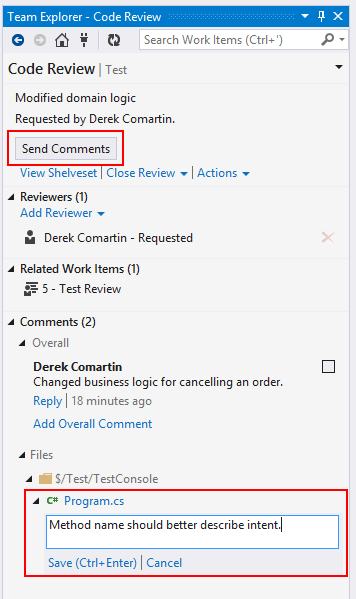
Resume Work and Review Feedback
Once your code has been reviewed, you can resume your suspended work and view the feedback from the code reviewer.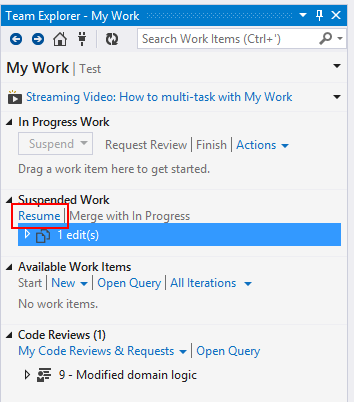
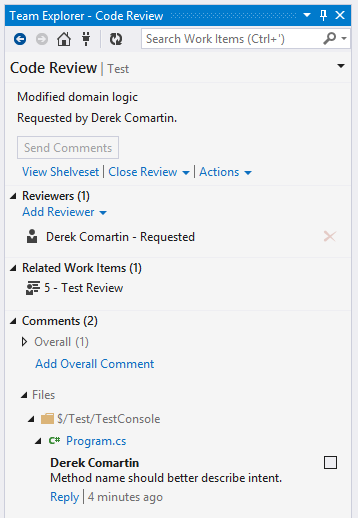
Get Notified!
Once you start using the above workflow, you may want to get notified via email when someone sends you a code review request. To do so from Visual Studio, in the Team Explorer access the Settings section.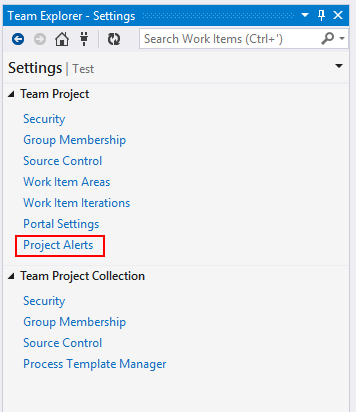 This will open up Visual Studio online in your browser where you can manage your basic alerts.
This will open up Visual Studio online in your browser where you can manage your basic alerts.